Copying an Order
Customers may want an exact duplicate of an order that was previously purchased, for example, a grocery list can be requested and duplicated on a weekly basis. In these cases, an order can be copied and modified per the customer request in the Order Management application
Important: You will have to confirm the payment information with the customer when copying an order. When an order is copied in the OMS, you will have to go through the same steps as you would when creating an order.
You can copy an order from the details of an order or from the Customer's order tab.
1. Select and click an Order.
2. Click Duplicate.
The duplicated order will appear automatically. You can now modify the order and add the payment information before submitting it.
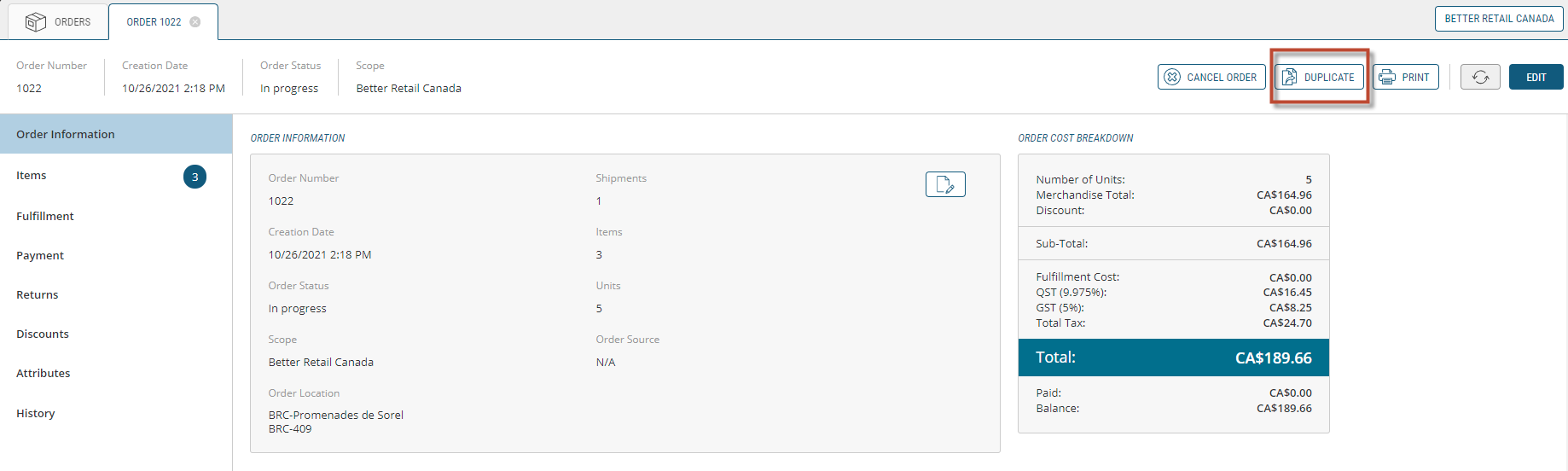
Figure 1 - Duplicate Order button
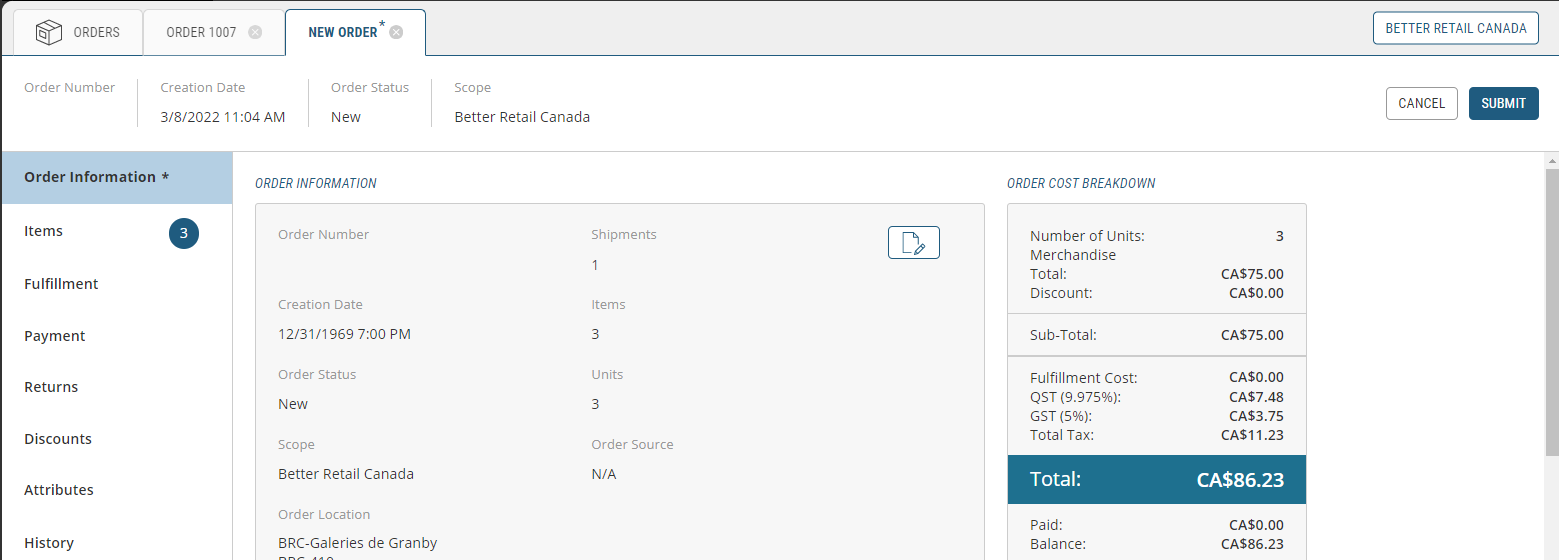
Figure 2 - New duplicated order
An order draft is created in the Orders module.
REFERENCES
| • | Creating an Order from a Customer Account |
| • | Creating Orders |